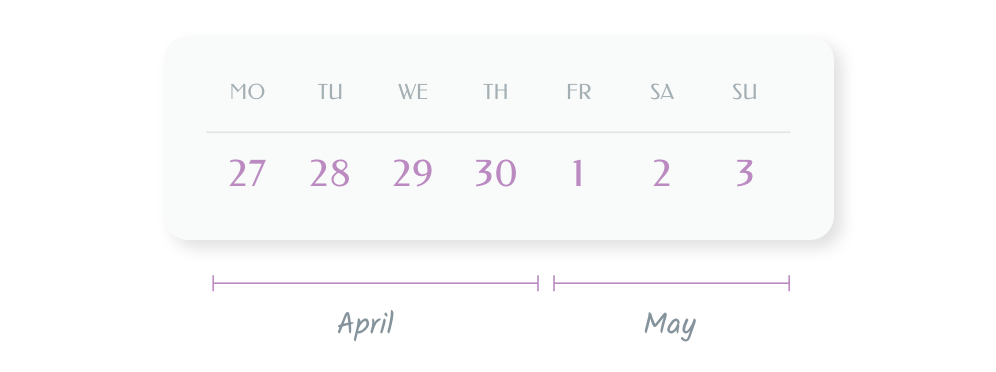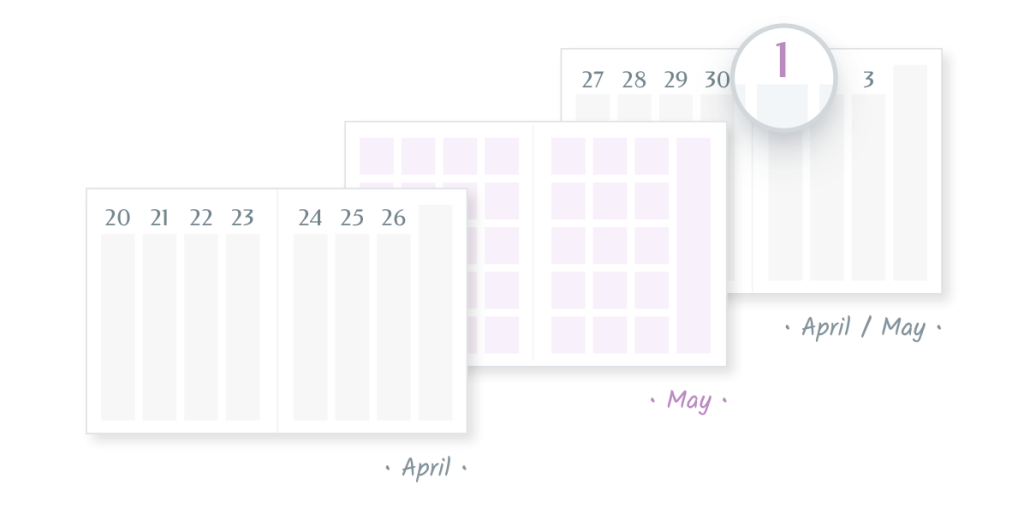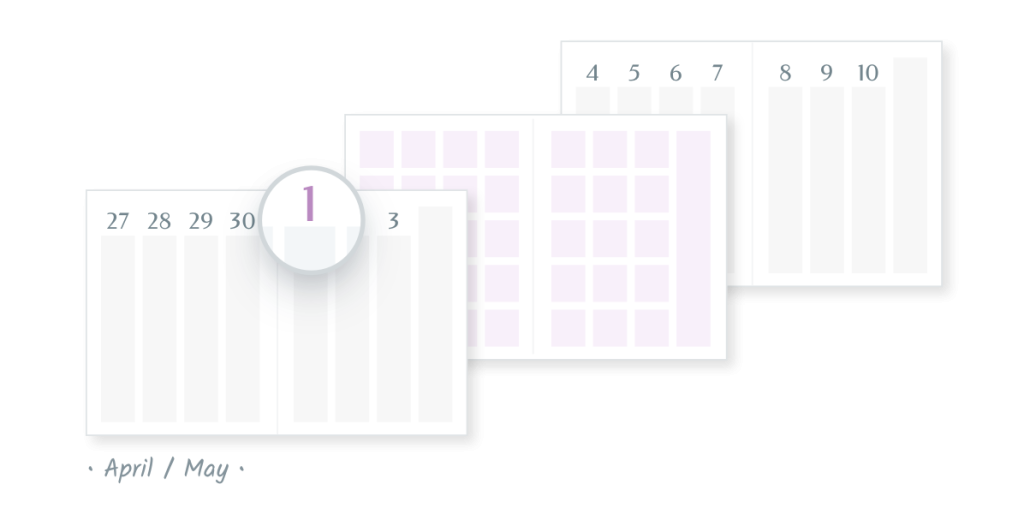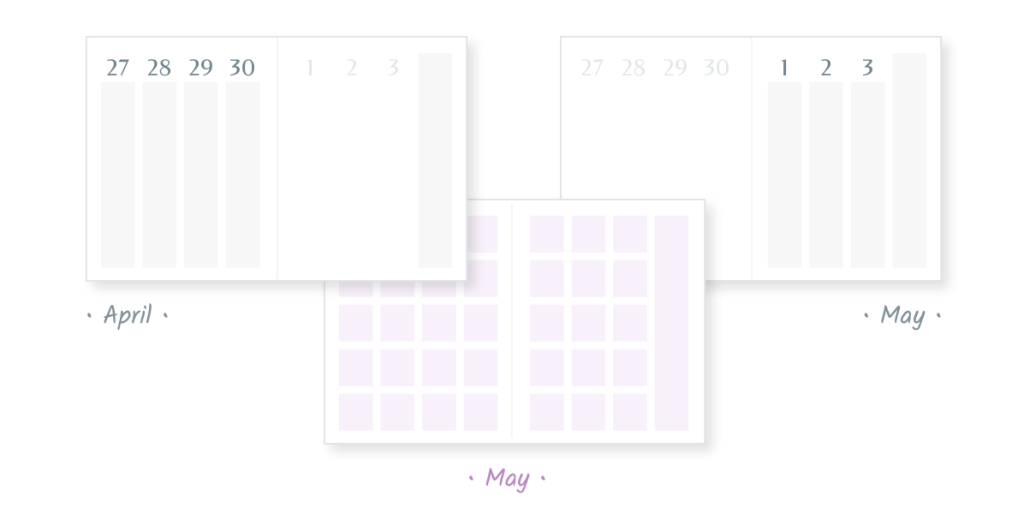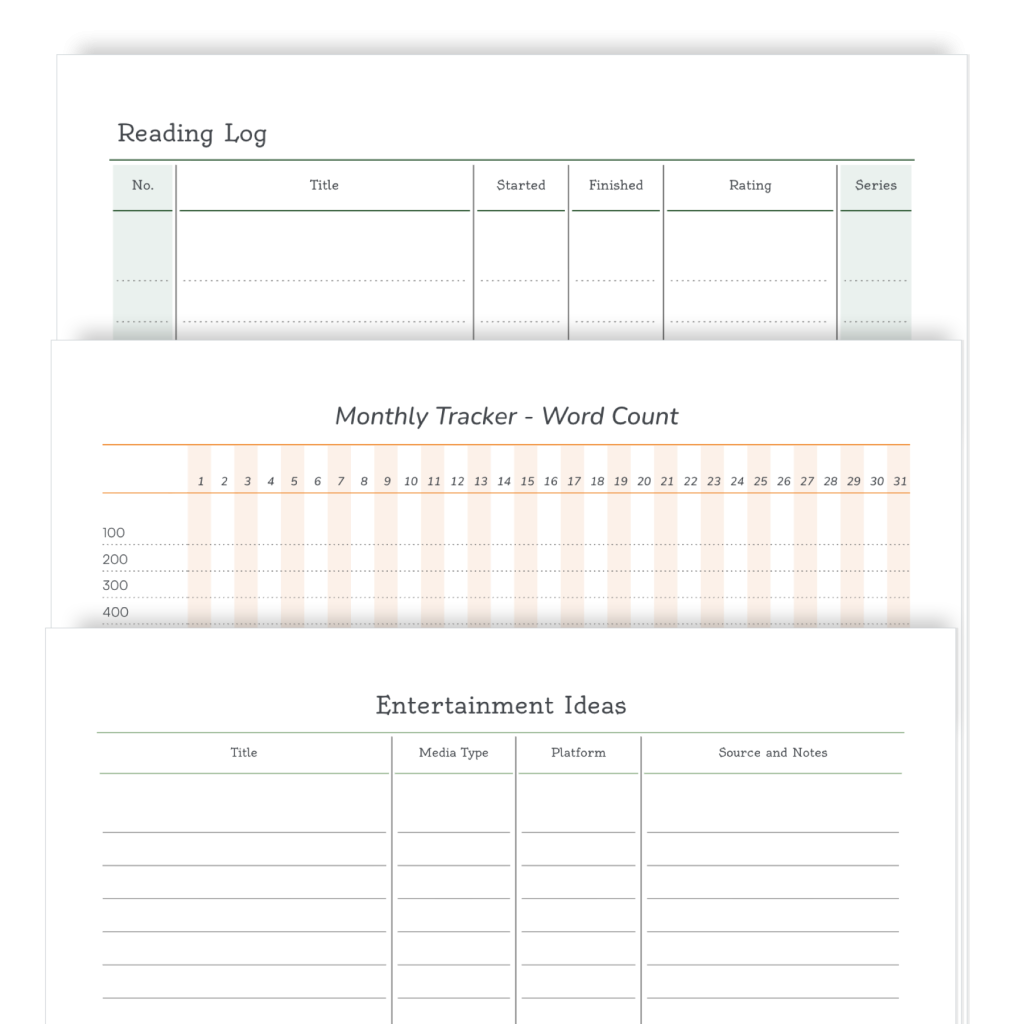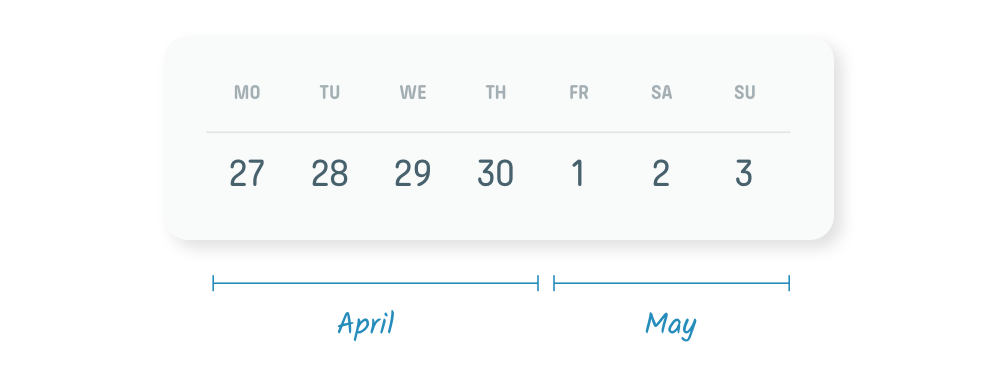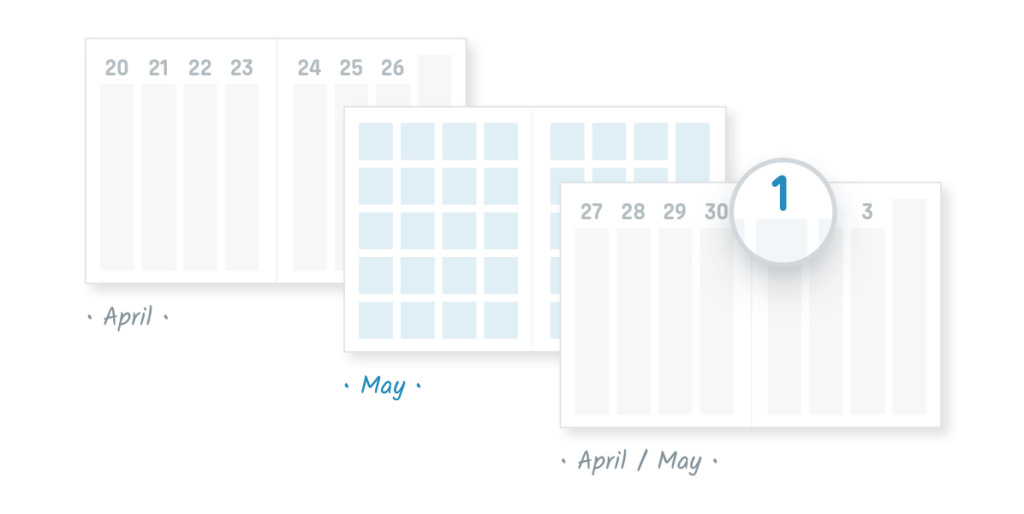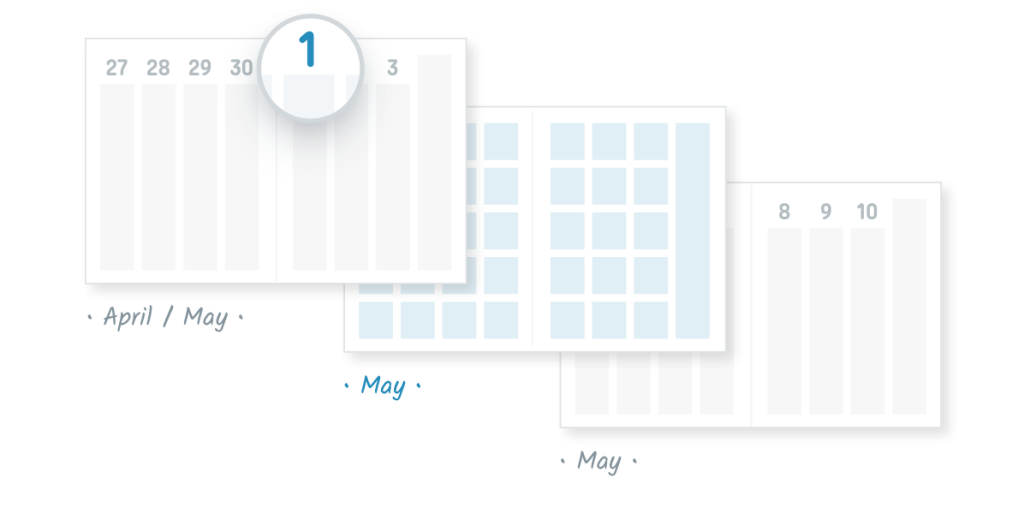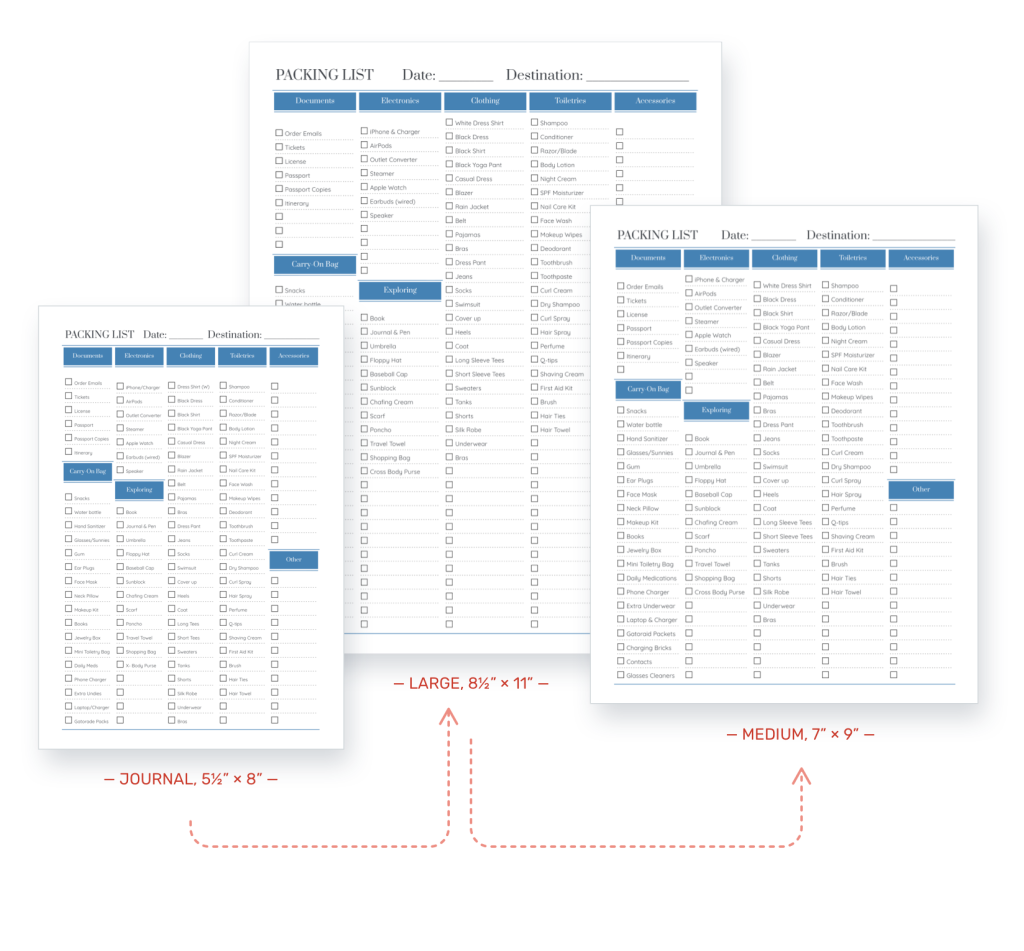We recently updated our colours and added many new exciting ones. So we thought we’d mention that most of these new colours also apply to our covers, for both Pro and Classic.
You can now choose the new colours for any of our covers with customizable colours. So now, your cover colour can be cornflower blue, mint or plum!
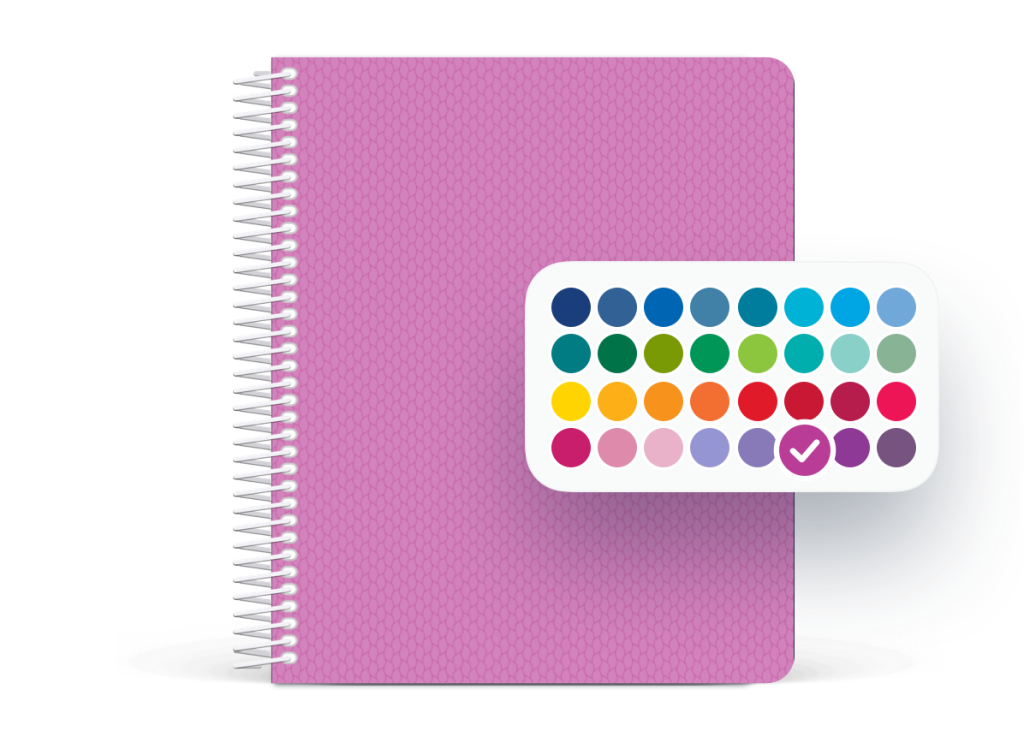
We’ve received nice feedback about our weave covers, as they seem to provide a neutral cover that many of you want but without being too plain. So we’ve added two new similar cover categories:
We’ve added a Monochrome category, which replaces our plain covers. They’re based on our weave design, and as with our previous plain covers, they look nearly plain, but have a very small pattern.
We have also added a Bright weave category. They’re similar to our existing weaves, which have conservative colours, but instead they feature the brighter and sunnier colours from our updated colour list. So the pattern is conservative but the colours are happier.

You can see all the covers on our website, on the covers page, or, even better, try them out for yourself with monograms and other text in the Builder.